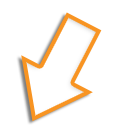HOW TO SIGN IN AND PLACE AN ORDER
Please note: your logo will automatically be applied to all applicable garments.
Steps to complete your order:
1. Access your account by first selecting the Sign In link [A] on the ONG eStore home page.

2. Your username will be provided to you by your administrator (if you did not receive your username and password, contact your administrator). Enter your username and password [A].

3. Select the product category to find the garment(s) you intend to purchase [A] or you may also type in the specific style number for the product you're looking for by using the search box [B].
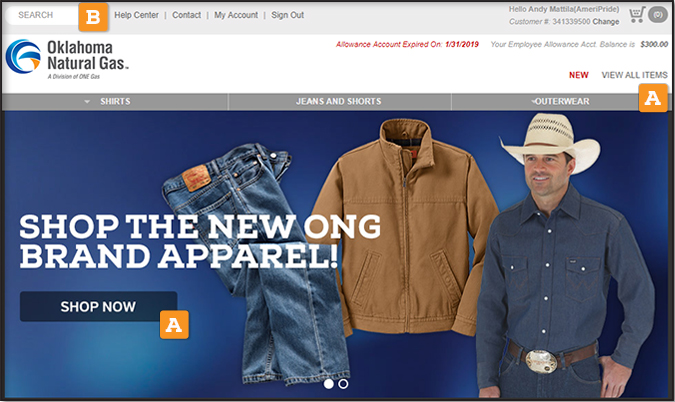
4. After selecting the product you want to purchase, choose the color [A] and size [B], (if applicable) you'll notice that a preview of a logo [C] is now shown on the garment. To proceed with your purchase, select ADD TO CART [D].


5. Once you enter the SHOPPING CART by selecting the cart icon in the upper right hand side of the screen [A], you can edit your order, save the order and/or begin the ordering process by selecting the CHECKOUT button [B].

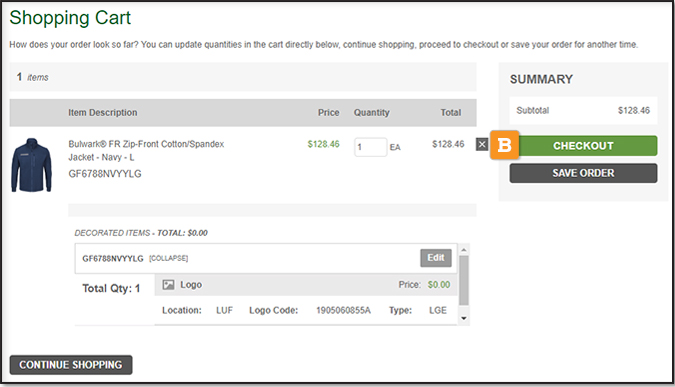
6. On the CHECKOUT page, you will only need to fill out the SHIP TO information [A] and then select CONTINUE [B].
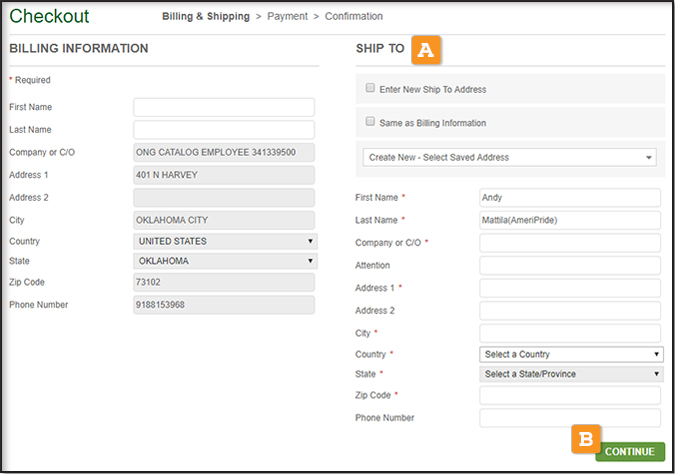
7. The next page is your final step to placing the order. Be sure to select the SHIPPING METHOD [A] and PAYMENT METHOD [B]. NOTE: You MUST also enter your OKE# / NAME in the P.O. Number field [C] before you PLACE ORDER [D].
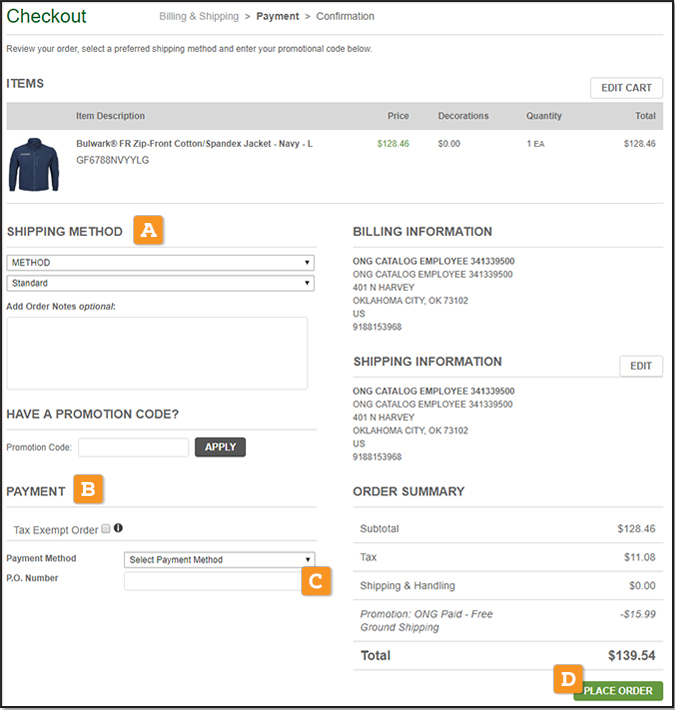
For any additional help, feel free to contact us below!