HOW TO SIGN IN AND PLACE AN ORDER
Please note: your logo will automatically be applied to all applicable garments. Most applicable garments will also prompt to add your name.
Steps to complete your order:
1. Access your account by first selecting one of the Sign In links [A] on the Lakes Gas eStore home page.

2. If you do not have a username with the Lakes Gas eStore, follow the instructions to create your user account [A]. If you do have a username, enter your username and password [B]. (If you forgot your username or password, select the correct link and enter your email address.)
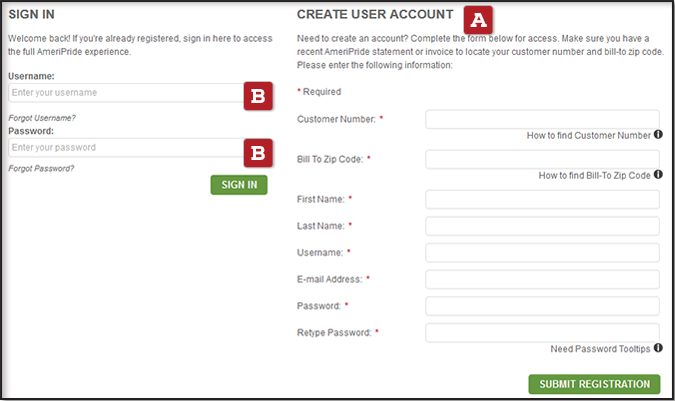
3. Select the product category to find the garment(s) you intend to purchase [A] or you may also type in the specific style number for the product you're looking for by using the search box [B].

4. After selecting the product you want to purchase, choose the color [A] and size [B], (if applicable) you'll notice that a preview of a logo [C] is now shown on the garment. To proceed with your purchase, select ADD TO CART [D].

5. If applicable, you'll be prompted to enter your name in the required field on the next screen [A] before you can proceed to the SHOPPING CART by selecting ADD TO CART [B] again.
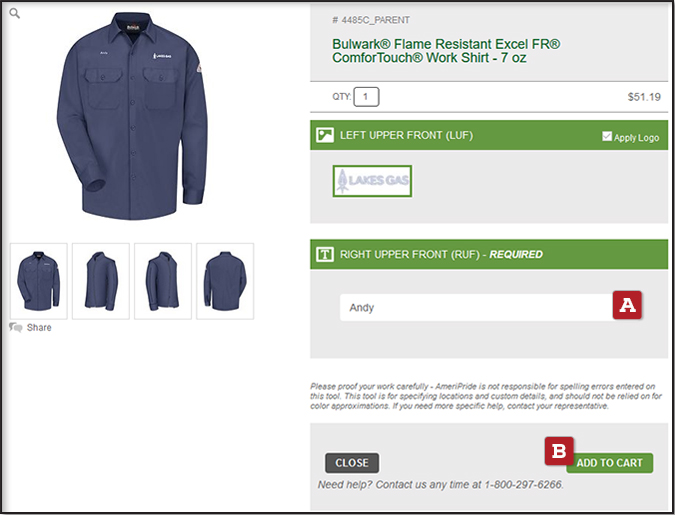
6. Once you enter the SHOPPING CART by selecting the cart icon in the upper right hand side of the screen [A], you can edit your order, save the order and/or begin the ordering process by selecting the CHECKOUT button [B].


7. On the CHECKOUT page, you will only need to fill out the SHIP TO information [A] and then select CONTINUE [B].

8. The next page is your final step to placing the order. Be sure to select the SHIPPING METHOD [A] and PAYMENT METHOD [B] before you PLACE ORDER [C].
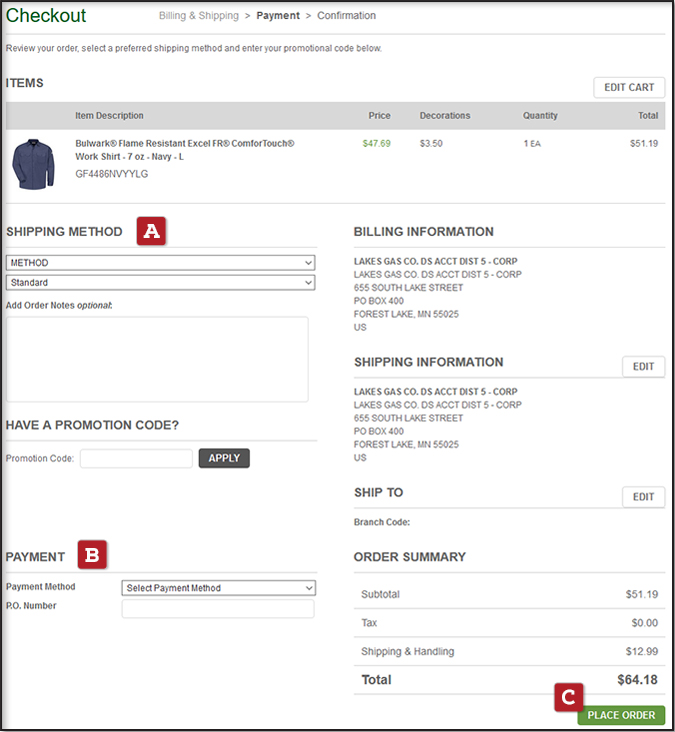
For any additional help, feel free to contact us below!

